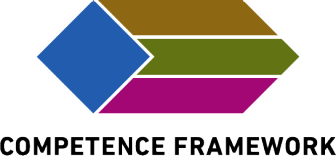Frequently Asked Questions (FAQ)
Do you need some help with using myPath, or have you got a burning question that you need to have answered right now? Just click on one of the sections below to find the answer.
If you still can’t find an answer to your question, please send us an email at mypath@ethz.ch
- Who can create a myPath profile?
Every student or employee at ETH Zurich can get a myPath profile. The profile is linked to a Swiss EDU login account, which ETH members receive upon reaching the university. If you work at a partner institution and still wish to create a myPath profile to register your educational offers, contact the administrators at mypath@ethz.ch - How can I create a myPath profile?
To create a profile on myPath, you first need to login to the platform using your Switch EDU account from the login section. Once you are logged in, you will be able to access additional pages and features and personalise your profile based on your role. For instance, if you are an employee, you will automatically be assigned the role of “organiser” which will allow you to register educational offers for publication on myPath. As a result, you will be able to access the “Manage my Entries” page to register and manage your offers. On the other hand, if you are a student, you will be able to personalise your profile by visiting the “Settings” page. This will help you manage your personalised journey through the education and support offers of ETH Zurich. As a doctoral student, you will have the chance to personalise your experience on myPath and register offers for other students, given your double role as a student and employee of ETH. As a postdoc, you can enrol in suitable activities or register own activities for publication. Of course, doctoral students and postdocs can ignore the organiser’s pages in their profiles if they do not provide any educational offer. - Why can’t I log in to myPath?
To log in on myPath you must have an active ETH Zurich account. If you have an ETH account, but the login on myPath is still failing, we recommend checking for the correctness of your ETH credentials or contacting us at mypath@ethz.ch. - Can I use myPath without creating a profile?
It is possible to use myPath without creating a profile. If you choose not to create a profile, you will still be able to search for educational offers on the homepage by using filters or the search engine. However, if you are a student, you will not be able to use any additional functions like enrolment, wish list, customised search of educational offers, and documentation of your competence development and related offers. As an organiser without an active myPath profile, you will not be able to register or promote any offer on the platform. Please refrain from submitting any offer by email to the myPath administrators. - How can I manage notifications from myPath?
On myPath, you can select the notifications that you want to receive directly on the Settings/Notifications page. Notifications may refer to the registration and publication of your educational offers (as an organiser), to your enrolment process or documentation of educational offers on myPath (as a student or postdoc), or to changes concerning a managing group (as an organiser). - How can I update my profile?
As a student, you can update your profile any time you want directly on the Settings page (myProfile section). You can, for example, indicate in which language you prefer to study or get support at ETH Zurich, which competencies you wish to explore and further develop during your time at ETH Zurich, etc. As an organiser, your profile is already pre-defined based on your institutional affiliation. The profile customisation feature is not available for postdocs, who will, nevertheless, still be able to search through a tailored pool of educational offers, that are open to postdocs, on the homepage after logging in on myPath. - What happens to my profile if I don’t use it for some time?
If you, as a student, do not use your myPath profile for some prolonged time, the platform will remind you to update your profile so that you won’t miss any relevant educational or support offers that might meet your needs or interests. Reminders concerning the update of the profile are not available for postdocs. Lastly, if you use myPath as an organiser, you will not receive any reminder concerning your profile update, but, of course, you will receive the notifications concerning the educational offers you register on myPath. - What happens to my profile when I leave ETH Zurich?
When you leave ETH Zurich, your myPath profile will still be accessible to you for as long as your ETH account remains valid. This validity term might vary, depending on whether you are a former student (including a visiting student) or a former employee. As a former student, you can export the information contained in your profile and use it for supporting your next steps in your studies or career. - Who has access to my profile?
Your profile contains personal information that may be shared with organisers of extracurricular activities. However, any sensitive information on your profile will not be disclosed to others without your explicit consent. The organisers of extracurricular activities might require additional information beyond basic user information. Basic user information, i.e., the first and last names, email address, and an identifiable student (or employee) number, are always shared with the organisers as it is necessary for completing the enrolment process. Additional information (e.g., educational level or answers to customised questions from the organisers) are shared with the organisers only if the student (or postdoc) provides consent to it. If disclosed, the enrolment information is used by the organisers to record a student’s participation in an activity further and will allow the platform to add this activity to the student’s activities list automatically on myPath. The activities documentation feature is only available for students (as of Autumn 2025). Organisers can use disclosed information for their own statistical purposes (e.g., attendance statistics), provided that participants have given their consent.
- Who can promote educational offers on myPath?
Employees at ETH Zurich or from partner organisations can promote educational offers on myPath, which are aimed at ETH students (at a bachelor, master, or doctoral level). We exceptionally accept educational offers aimed at postdocs when these are also available to students. Members from partner organisations need a special account; please contact the myPath administrators at mypath@ethz.ch to request one. - Can students promote educational offers for other students?
If you are a member of a study association or a scientific staff association, you may register educational offers (services or extracurricular activities) on myPath, which aim at supporting other students (or postdocs). Bachelor and master students will need to contact the myPath administrators (mypath@ethz.ch) to get editing rights. Doctoral students, as students and employees at ETH, have editing rights automatically. Postdocs, as ETH employees, have editing rights on myPath, too. Visit the Registrations page for further information about the promotion of educational offers. - Which educational offers can be promoted on myPath?
myPath displays curricular and extracurricular activities and services that address ETH students or postdocs (or prospective ones) and are offered at ETH Zurich or by partner institutions. All the educational offers displayed on myPath have been previously matched to the competencies that participants can develop in (or with) them. Curricular offers are automatically imported from the university’s course catalogue, whereas extracurricular activities and services are registered on the platform by their organisers. Curricular activities are courses, bachelor, master or doctoral opportunities, internships, among others. Extracurricular activities can be workshops, self-paced courses, networking, or information events, etc. Lastly, services are available throughout the year and include funding opportunities, counselling, infrastructure, etc. These different types of educational offers can be searched on the homepage, by using the filters or the search engine. - How can educational offers be registered for publication?
Curricular offers are automatically imported from the university’s course catalogue, whereas extracurricular activities and services are registered on the platform by their organisers using a registration form. Visit the Registrations page for further information. - When can educational offers be registered for publication?
Extracurricular activities can be registered at any time during the year. Registrations of services are welcome once a year, from 1 September to 30 November, for the following year. Visit the Registrations page for further information. - Can I share responsibilities for registering or managing educational offers with others?
Yes, you can share responsibilities with your colleagues for registering and managing educational offers on myPath. Read more about it below (Managing group). - How does a managing group work?
A managing group is a group of members with an active myPath profile who share editing rights for one or more entries on the platform. Managing group members can be affiliated with a different team at ETH or be part of multiple managing groups. Organisers can submit their request for creating a managing group via the platform (Settings/Groups/Create a new group section). They can manage group membership for themselves and others by requesting to add (or remove) contacts to or from an existing group list by clicking on a specific managing group, of which they are members, on the Settings/Groups/View my groups section (after clicking “view”). A user will be notified to join a new or existing managing group and can ultimately decide whether to accept or decline the invitation. The user will also be notified in the case of removal from a managing group. In this way, each group can adjust its composition over time, ensuring continued access to educational offers in case of internal turnover. Colleagues who do not yet have a profile on myPath will receive an email notification to enter myPath and join a managing group. The managing groups are accessible to organisers upon login, on the Settings page (myProfile/My Groups/View my groups section). Members of a managing group have access to all the entries (services and extracurricular activities) that have ever been registered by members of the same group on myPath. These entries can also be used as templates for registering new educational offers. - Is there a quality control process for registrations?
Yes, the myPath administrators revise the services and extracurricular activities registered on myPath to determine whether the offers are suitable for publication on the homepage. Visit the Registrations page for further information about the registration process. - How are curricular activities registered?
Curricular activities cannot be registered on myPath, but they are automatically imported on the homepage from the university’s course catalogue, provided that the lecturers have specified the competencies that can be developed in such activities. - What is the difference between services and extracurricular activities?
Services are offered all year round, whereas extracurricular activities can be regular or one-time events. We process registrations for services once a year and for extracurricular activities as they come in. You will find more details about the two categories and registration processes on the Registrations page. - Can organisations or individuals outside ETH Zurich promote offers?
Yes, organisations or individuals outside ETH Zurich can promote offers on myPath only if they are partners of ETH. - Will my organisation or unit be visible to prospective participants?
Yes. Prospective participants can search for educational offers by organisers and will visualise the details about your organisation (or any collaborators) any time they open an educational offer page. myPath does not take the credit for any offer published on the platform. - Can prospective participants enrol in educational offers on myPath?
Prospective participants can enrol in educational offers under certain conditions. They must have an active profile on myPath, the offers must be directed to them as an audience, and the educational offers must allow for enrolment on the platform. The enrolment option is only visible to students or postdocs upon logging in on myPath. An educational offer is not open for enrolment on myPath if participants do not need to register for it, or if an enrolment deadline has passed, or seats for the specific offer are no longer available, or the organisers prefer to manage any registration directly on their websites. In this last case, prospective participants will be redirected to the external website. If an offer allows for it, users can still register for an extracurricular activity but on a waiting list and track the registration process on myPath. Enrolment is not possible for services. In the case of curricular offers, students will be redirected to complete the registration for suitable curricular offers to the ETH Course Catalogue. - Can I still promote my offers on myPath but let prospective participants enrol in them on my website?
Yes. As an organiser you are free to use myPath only for promoting your educational offers. We will help prospective participants find your offer, by redirecting them to the websites of your offer.
- Which educational offers can I find on myPath?
myPath gathers curricular and extracurricular activities and services that address ETH students or postdocs (or prospective ones) and are offered at ETH Zurich or by partner institutions. These educational offers aim to support the competence development of students (and the work of postdocs). Our definition of students includes all educational levels, from bachelor to doctoral. We exceptionally accept offers aimed at postdocs when these educational offers are also available to students. Educational offers on myPath provide users with more knowledge about competencies, the opportunity to develop skills in practice, or to experience attitudes necessary to acquire certain competencies. These activities are of different types, for example, courses, self-paced training, internships, competitions, advisory and mentoring sessions, funding opportunities, guided tours and excursions, infrastructure and equipment, manuals and guidelines, networking events, online tutorials, seminars, lectures, and colloquia, student projects, summer and winter schools, websites and online portals, and workshops. - How can I search for educational offers?
You can search for educational offers on the homepage. On this page, you can use the filters and a search engine to find offers that can best meet your needs. While the search engine allows you to search by editing text, the filters help you select a specific target audience, location, type of offers, language in which the educational offer is available, the audience size, whether an activity is open for enrolment, which competencies you can develop by participating in an activity or using a service, etc. - How can I search by competencies?
You can select (and deselect) competencies from the “Explore by competencies” filter on the myPath homepage. The filter contains all the twenty competencies of the ETH Competence Framework. You can either select the competencies individually or explore the educational offers by competency domains, which are groups of competencies. In this second case, you will be able to visualise all those offers that promote the competencies included in the competency domains (for example: if you click on “Social competencies”, you will see those activities that promote communication, leadership, etc.). The competency groups are the following four: subject-specific, method-specific, social, and personal competencies. - What do the coloured icons below the educational offers represent?
The icons below the activity window in the homepage represent the competencies that participants can develop by participating in an educational offer or using a service. You can learn more about the competencies by moving your mouse over the icons. These competencies are the focus of the educational offer. The different colours of the icons help you distinguish among different groups of competencies (domains). The blue icons display subject-specific competencies, bronze icons show method-specific competencies, green icons show social competencies and purple icons indicate personal competencies. - How can I search content by target audience?
Are you wondering whether there is any specific activity that suits you (or a student of yours)? On myPath, you can search for activities by the target audience by using the “Explore by audience” filter on the homepage. You can choose multiple options among bachelor students, master students, doctoral students, and postdocs. - How can I search offers by language of instruction?
On myPath, you can use the “Explore by language” filter in the homepage to explore educational offers that are offered only in English (English), only in German (German), or in both English and German (both). You can select multiple tags. - How can I search for offers by date?
You can explore the educational offers by starting date by using the “Explore by date” filter on the homepage. You cannot search for old, past educational offers on the homepage. However, you will be able to visualise past educational offers as a student or an organiser with an active profile. - How can I search for offers from a specific organiser?
You can explore the educational offers by organiser by using the “Explore by organiser” filter on the homepage. - How can I search for offers by enrolment type?
You can explore the educational offers by enrolment type by using the “Explore by enrolment type” filter on the homepage. In this way you can search for offers which allow an enrolment directly on myPath or for which you will be redirected to an external website managed by the providers of the offers. - How can I see whether an educational offer is open for enrolment?
You can search for educational offers that are open for enrolment by selecting the option “show active enrolment only” on the homepage. Moreover, if you are on an educational offer’s page, which you access by clicking on the offer’s image from the homepage, you will see this information on the sidebar on the right. Note that services and curricular activities do not allow for enrolment on myPath, but you will be redirected to the relative website for the next steps. This is also the case for those extracurricular offers for which an enrolment is not needed or for which the related organiser prefers you to enrol on their external website. For those extracurricular activities that allow for a waiting list, you will see the “register to wish list” option on the sidebar if the maximum number of participants has been reached. This means that your enrolment is not yet finalised, but it is dependent on other prospective participants’ cancellations. - How can I use the search engine?
Are you searching for something specific? You can use the search engine on the homepage by typing your own text in the tab (e.g., the organiser’s name, part of an activity title). - How can I further customise the search of educational offers?
As a student with an active myPath profile, you can customise the search of educational offers by editing your preferences on the Settings page (myProfile section). In the myProfile section, you can select your educational background and the competencies you want to explore or on which you seek support. Upon login, your homepage will display the educational offers that best suit your profile. You can change your preferences at any time, as well as search for further offers by using the filters and the search engine. This customisation is not available for postdocs. - How can I learn more about a specific educational offer?
To learn more about a specific educational offer, you will need to click on an offer’s name from the homepage. You will visualise a new page with further details about the educational offers, including an abstract, the learning objectives, a short description of its content. - What is the abstract about?
The abstract describes briefly what an educational offer is about. The abstract is displayed on the homepage and helps prospective participants get an initial idea about an offer, before clicking further for more information. It should be short and catchy. - What are learning objectives?
The learning objectives of an educational offer describe what participants can expect to learn in terms of knowledge, skills, or attitudes. These objectives should be defined so that they are reflected in (teaching) activities. Organisers of educational offers should set these objectives with the idea that each participant can achieve them. Although learning is subjective, competence-oriented learning objectives can help orient participants regarding their expectations. The ETH Competence Framework and the guideline on how to formulate competence-oriented learning objectives can be useful tools for organisers. - What does the content section describe?
The content section tells you more about what happens during the educational offer, for example, by providing you with the specific syllabus or format planned for the activity or service. - What does the start date mean?
The start date indicates from when an educational offer is available. In the case of an extracurricular activity, which lasts for more than a day, the start date indicates the first day of the activity (and the end date when the activity ends). You can search for educational offers on the homepage by using the start date filter. - What does target audience mean?
The target audience section displays for whom the educational offer is available. Make sure that the offer suits you before enquiring further about it. Entries can be offered to bachelor students, master students, or doctoral students. We exceptionally accept offers aimed at postdocs when these educational offers are also available to students. - What is generally included in the comment field?
You can find specific notes about requirements or pre-assignments from the organiser in the comment field. - Do I only see offers provided in the same language as the website navigation language?
No. The navigation language and the language of instruction of an educational offer are distinct. While the navigation language is the language in which you prefer to navigate the myPath website, the language of instruction is the language in which an educational offer is available.
- Who can enrol in educational offers?
ETH students and postdocs can enrol in educational offers on myPath, after logging in on the platform. A user can enrol in an activity if it allows for it on myPath, if seats for that activity are still available, and if the activity is aimed at the user as a target group. Users are redirected to an external website in the case an activity does not allow for enrolment on myPath (in this case, the organiser prefers that the enrolment takes place on another platform). - How do I know whether I can enrol in an educational offer?
An educational offer open for enrolment is marked as such on the relative activity’s page (sidebar). Additionally, on the homepage you can actively search for activities open for enrolment. Before starting an enrolment process, we recommend that you also check if that activity is offered for you as a target group. You will also find the information about the target group on the activity’s page. Any further restriction (e.g., an activity is offered to a specific degree programme) is indicated in the comment field on the activity’s page. However, if you navigate the homepage after logging in on myPath, you will be always able to see the pool of activities which match your profile. - How can I enrol in educational offers?
You can enrol in an activity by navigating to the activity webpage. If you are on the myPath homepage, you can click on the activity title first to access further details about the activity, then click on “Enrol” on the sidebar. If the activity does not allow for an enrolment on myPath, you will be redirected to an external website by clicking on “Open activity webpage”. - Why can’t I see the enrolment option for a specific offer?
If you are navigating the myPath homepage and cannot see the enrolment option for a specific offer, the offer no longer accepts registrations or does not require any registration. If you, instead, see an “Open activity webpage” button, it means that no enrolment is possible on myPath but you are redirected to an external website to register for the educational offer. - Will I receive an enrolment confirmation from myPath?
If you enrol directly on myPath, you will receive an enrolment confirmation. You can check the status of your enrolment request on the “my Enrolments” page, after logging in on myPath. If you enrol on an external website, the organiser of the educational offer is responsible for the enrolment process. - Which information is needed to enrol in educational offers?
The user information an organiser may require during the enrolment process for an extracurricular activity on myPath is the following: the first and last names, email address, and an identifiable student (or employee) number. This basic information is always shared with the organisers as it is necessary to complete the enrolment process. Organisers may also ask for additional information (e.g., educational level or answers to customised questions from the organisers) during the enrolment process, but it is up to the student or postdoc to decide whether to disclose this information with the organisers. However, be aware that organisers may still decline an enrolment request if this contains incomplete information.
If disclosed, the enrolment information is used by the organisers to record a student’s participation in an activity further and will allow the platform to add this activity to the student’s activities list automatically on myPath. The activities documentation feature is only available for students (as of Autumn 2025). Organisers can use disclosed information for their own statistical purposes (e.g., attendance statistics). - What happens after I enrol in an educational offer?
After you enrol in an educational offer, your enrolment request will be processed and you will be notified on the “my Enrolments” page about the outcome of the enrolment process. Organisers may opt for different types of enrolments: allowing myPath to accept enrolment requests automatically (enrolment status “enroled”), deciding to check the enrolment requests personally and decide whether to accept them (enrolment status “pending acceptance”), or delaying the decision on your enrolment request if they need further information from you (enrolment status “input needed”) or in the case there is no place available for the specific activity but a waiting list exists (enrolment status “on waiting list”). - How can I manage my enrolments as a participant (student or postdoc)?
You can check the status of your enrolment requests on the “my Enrolments” page, after logging in on myPath. Below is a list of all possible enrolment statuses that you can find associated with the educational offer in which you requested to enrol:
- Pending acceptance: when the organiser has not yet accepted your enrolment request.
- Enroled: when your enrolment request has been accepted.
- Input needed: when the organiser requires additional information to process the enrolment request.
- Declined: when your enrolment request has been declined by the organiser.
- On the waiting list: when your enrolment request has not yet been accepted, but the organiser put you on a waiting list.
- Withdrawal: when you withdrew from an enrolment request. - Can I withdraw from an educational offer for which I am already enroled?
Yes, you can withdraw (cancel enrolment option, from the “my Enrolments” page) from an educational offer for which you have already received a confirmation of enrolment. However, this option is only available for those activities for which the organisers allow for a cancellation and by the cancellation deadline indicated. In case of doubts, contact the activity’s organiser directly. - Will I receive a certification of attendance from myPath?
No, but myPath will document the curricular that you have passed and the extracurricular activities in which you took part (and have passed). You will find the list of activities on the myActivities page. Each activity is listed with the competencies that students can develop by attending them. However, ETH does not certify the acquisition of these competencies. - How does the wish list work?
If you find an interesting educational offer, but you cannot participate in it yet, you can save this offer on your wish list and check it out later. You can delete activities from your wish list at any time, on the myActivities/Wish list page. - How can I manage enrolments in my educational offers as an organiser?
If your activity allows for student enrolments on myPath, you can manage the participants’ list or the waiting list directly on the “Manage my Entries” page. On this page, click on the specific extracurricular offer, then go to the “Participants” section. You can change the enrolment status of enrolment requests, request additional information to finalise an enrolment, or, when your activity is over, you can record the participants’ attendance (or no-shows) and performance.
- How does the visualisation work?
The visualisation feature, located in the Competencies visualisation section, enables students to view how the educational offers they attend support their competence development. The graph presented on myPath illustrates how successful attendance in educational offers translates to a progressive development of competencies. The graph displays the focus competencies selected by the students on their profile. Additionally, myPath showcases the development of competencies that students previously focused on (previous competencies). The list of competencies is always accessible on the competence framework, located in the header of the page, and can be modified in the student’s profile. - How does the documentation work?
The documentation feature of myPath serves as a record-keeping tool for the students’ educational activities. Whenever a student successfully completes a course listed in the ETH Course Catalogue, myPath automatically adds that course to the student’s activity list. For a course to be registered automatically, the course instructor must have identified the competencies that students can develop by taking the course before the publication of the course in the Course Catalogue. In the same way, myPath also maintains a list of extracurricular activities that a student has attended and successfully completed. This list is compiled from the activities promoted on the myPath homepage, and attendance lists submitted by the organisers. Students can also register both curricular and extracurricular activities they have attended and passed, using a self-registration form. This form allows students to keep track of information about other activities not yet covered by myPath or the Course Catalogue in one central location. On your activities page (myActivities), you will have the opportunity to keep track of all your past and present activities by categories (curricular, extracurricular, and other activities). The present activities are curricular and extracurricular activities in which you are currently enroled. The information about these activities comes from your enrolment data or self-reported activities (other activities) if they are not yet promoted on myPath. - Which educational offers can be documented on myPath?
myPath is a platform that documents both curricular and extracurricular activities offered by ETH and its partners. The activities are curated by lecturers (for curricular activities) or organisers (for extracurricular activities), who indicate the competencies that students can develop by participating in them. Apart from this, myPath also allows students to self-register other activities, whether they are curricular or extracurricular, that they have successfully completed at ETH or outside of it, and that are not yet listed on myPath. If you need more information on how to document such activities, please refer to the question, “Can I document other educational offers that are not on myPath?”. - What is the difference between assessed and fostered competencies?
A competency is recorded as “assessed” when a learning activity in the specific educational offer supports competency development and is part of the performance assessment (grade or pass/fail). A competency is, otherwise, listed as “fostered” if a learning activity in the educational offer supports competency development, but is not part of the performance assessment. The distinction between assessed and fostered competencies is entirely the responsibility of the providers of the educational offers, who specify the competencies that attendees can develop in their activities upon their registration. - Can I document other educational offers that are not on myPath?
Yes, as a student you can add other educational offers you successfully attended or in which you are currently enroled to your activities list by clicking the “+ Record other activities” button on your myActivities page. A self-registration form will open, on which you will be asked to indicate the following information: type of activity from a drop-down menu, start and end date, a short abstract describing what the activity was about, a selection of the competencies you developed in the activity, and the organiser of the activity. - How can I personalise or export my documented educational offers?
You can personalise the list of documented educational offers directly on the myActivities page using the competencies or educational offer filter on the top right of the activities list table. In this way you can select what you want to be displayed in the list. You can export your activities list in PDF or Excel format by using the command buttons on the left of the page, in the activities table. You can use the export function, for example, if you want to seek advice from a mentor, supervisor or a peer. - Who has access to my documented educational offers?
myPath is truly yours! This means that only you have access to your list of documented educational offers or profile. While myPath administrators have access to the entire platform for maintenance purposes, they are bound to keep your information confidential. It is up to you to export and share any information contained in your profile if you feel the need for it. - What happens to my documented educational offers when I leave ETH?
Your documented educational offers on myPath will stay available to you after you leave ETH for as long as your ETH account stays available. This term may vary depending on your role as a visiting student or student. We recommend that you export all the information contained in your profile before you leave ETH. - Does the documentation of educational offers count as a certification from ETH?
No. myPath does not certify the educational offers documented on myPath. The documentation feature serves as a tool for the students to keep track of their learning experience during their time at ETH and reflect on it. - What is the difference between the visualisation and documentation features?
The visualisation feature is a graphical representation of how the educational offers that students attend is reflected in their competence development. It should be noted that the graph may provide a limited view since it primarily displays the competencies on which the student decides to focus. On the other hand, the documentation feature provides a comprehensive list of all the activities a student has attended or is currently attending, along with the list of the competencies that they can develop through them. This serves as record-keeping for the student.
Contact
Unit for Teaching and Learning (UTL)